Documentation
Connect your advertising campaign data to Google Looker Studio for advanced analytics and visualization. Step-by-step guide for using the connector and setting up interactive dashboards.
Connect your advertising campaign data directly to Google Looker Studio for advanced analytics and interactive visualizations. Our integrated dashboard provides real-time insights, while the private connector lets you create custom reports tailored to your specific needs.
Accessing Looker Studio Integration
View the Integrated Dashboard
Navigate to Reporting > Looker Dashboard in your ad:personam platform to access our pre-built interactive dashboard. This embedded dashboard provides:
✅ Real-time Data: Automatically updated campaign performance metrics ✅ Interactive Visualizations: Charts and graphs you can filter and explore ✅ Multiple Views: Campaign overview, performance breakdowns, and detailed analytics ✅ Mobile Responsive: Access your data from any device
You can view the dashboard directly within the platform or open it in a new tab for full-screen analysis.
Setting Up the Custom Connector
For creating your own custom reports and dashboards, use our private Google Looker Studio connector.
Step-by-Step Guide to Using the ad:personam Looker Studio Connector
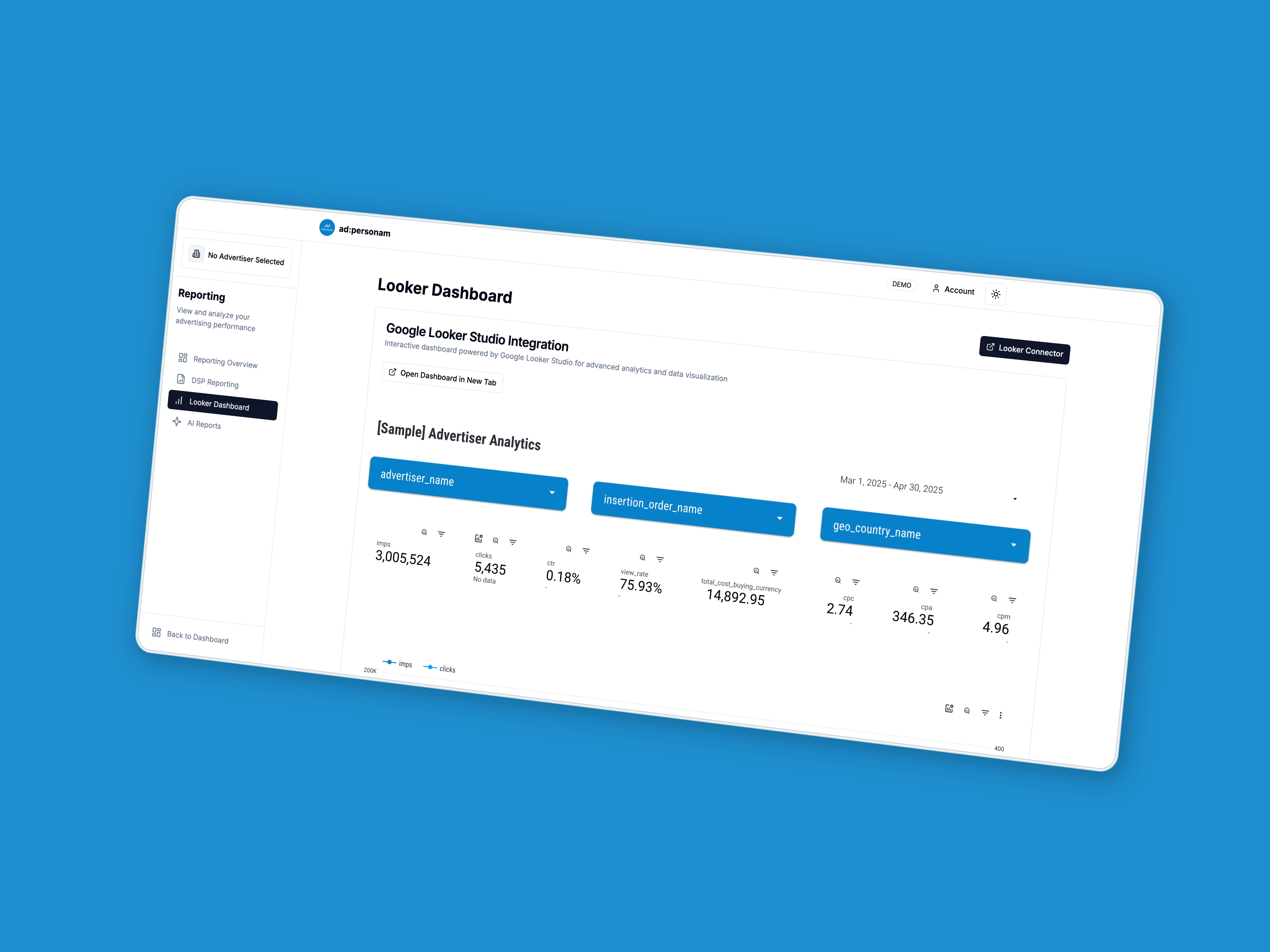
Step 1: Access the Connector
- Navigate to Reporting > Looker Dashboard in your ad:personam platform
- Click the "Looker Connector" button in the top-right corner of the page
- This will open the private connector setup page in a new tab
Step 2: Authorize the Application
Authorize the application to access your ad:personam data. Your data security and privacy are our top priorities, and access is strictly used for report generation purposes.
Step 3: Configure Your Data Source
Enter the necessary information to set up your data source:
- Advertiser IDs: Input one or multiple advertiser IDs, separated by commas, to include data from multiple campaigns
- ad:personam Username: Enter the username associated with your ad:personam account to validate data access
Step 4: Choose Report Template (Optional)
You can select "Use report template for new reports" to utilize our pre-designed template tailored for advertising data analysis. This option provides a robust starting point for exploring your data.
Step 5: Establish the Connection
Click "CONNECT" to finalize the setup. Once connected, you can create and customize reports using your ad:personam data in Looker Studio.
Authorization
To use the connector, you need to authorize the ad:personam connector in Google Looker Studio for the scope .../auth/script.external_request. This permission is required to enable secure access to external data sources, ensuring the connector can retrieve and process your campaign data effectively. This is a standard step for integrating third-party applications and ensures that your data remains accessible only through authorized means.
Available Fields in the ad:personam Connector
The ad:personam Looker Studio Connector provides access to the following fields for building insightful dashboards. Below is a description of each field:
- day (DATE): The specific date for the data point.
- advertiser_id (INTEGER): Unique identifier for the advertiser.
- advertiser_name (STRING): Name of the advertiser.
- advertiser_currency (STRING): Currency used by the advertiser.
- insertion_order_id (INTEGER): Unique identifier for the insertion order.
- insertion_order_name (STRING): Name of the insertion order.
- line_item_id (INTEGER): Unique identifier for the line item.
- line_item_name (STRING): Name of the line item.
- creative_id (INTEGER): Unique identifier for the creative asset.
- creative_name (STRING): Name of the creative asset.
- size (STRING): Dimensions of the creative asset.
- geo_country_name (STRING): Name of the country for geographic targeting.
- mediatype (STRING): Type of media used in the campaign.
- seller_member_name (STRING): Name of the seller or publisher.
- imps (INTEGER): Number of impressions served.
- clicks (INTEGER): Number of clicks recorded.
- total_convs (INTEGER): Total number of conversions.
- data_costs_buying_currency (FLOAT): Cost of data in the advertiser's buying currency.
- total_cost_buying_currency (FLOAT): Total campaign cost in the advertiser's buying currency.
- imps_viewed (INTEGER): Number of impressions viewed by users.
- view_measured_imps (INTEGER): Number of impressions measured for viewability.
- video_25_pcts (INTEGER): Number of videos viewed up to 25%.
- video_75_pcts (INTEGER): Number of videos viewed up to 75%.
- video_50_pcts (INTEGER): Number of videos viewed up to 50%.
- video_completions (INTEGER): Number of videos completed.
- video_errors (INTEGER): Number of video errors encountered.
- video_served (INTEGER): Total number of videos served.
- video_skips (INTEGER): Number of video skips recorded.
- video_starts (INTEGER): Number of video playback starts.
- insertion_order_booked_revenue_budget_lifetime (FLOAT): Total booked revenue budget for the insertion order.
- line_item_booked_revenue_budget_lifetime_adv_curr (FLOAT): Booked revenue budget for the line item in advertiser's currency.
- billing_period_start_date (TIMESTAMP): Start date of the billing period.
- billing_period_end_date (TIMESTAMP): End date of the billing period.
- insertion_order_state (STRING): Current state of the insertion order (e.g., active, paused).
- username (STRING): Username associated with the ad:personam account.
- post_view_convs (INTEGER): Number of post-view conversions.
- post_click_convs (INTEGER): Number of post-click conversions.
- deal_id (STRING): Unique identifier for the deal.
- deal_name (STRING): Name of the deal.
Enhancing Your Reports with Calculated Data Fields
To maximize insights from your ad:personam data, we recommend incorporating several calculated fields into your reports. These fields transform raw data into actionable analytics, offering deeper insights into campaign performance.
Suggested Calculated Fields
- CTR (Click-Through Rate):
SUM(clicks) / SUM(imps), expressed as a percentage. - Completion Rate:
SUM(video_completions) / SUM(video_starts), expressed as a percentage. - Conversion Rate:
SUM(total_convs) / SUM(imps), expressed as a percentage. - CPA (Cost Per Acquisition):
SUM(total_cost_buying_currency) / SUM(total_convs), expressed as a currency. - CPC (Cost Per Click):
SUM(total_cost_buying_currency) / SUM(clicks), expressed as a currency. - CPCV (Cost Per Completed View):
SUM(total_cost_buying_currency) / SUM(video_completions), expressed as a currency. - CPM (Cost Per Thousand Impressions):
SUM(total_cost_buying_currency) / SUM(imps) * 1000, expressed as a currency. - View Rate:
SUM(imps_viewed) / SUM(view_measured_imps), expressed as a percentage.
Tips for Using Looker Studio with ad:personam
💡 Start with the Integrated Dashboard: Use the embedded dashboard in the Looker Dashboard section for quick insights before creating custom reports
💡 Use the Connector for Custom Analysis: Create specialized reports using the private connector when you need specific data combinations or custom visualizations
💡 Leverage Calculated Fields: Enhance your analysis with the suggested calculated fields for deeper performance insights
💡 Regular Updates: Data in both the integrated dashboard and custom connector reports updates regularly to provide current campaign performance
For additional reporting options, explore our DSP Reports Service for downloadable Excel analytics.
Privacy and Security
No personal data is required by the ad:personam connector to function. We prioritize maintaining high standards of privacy and security, with all data access strictly limited to report generation purposes.