Documentation
Learn how to upload and optimize your audio ads on ad:personam. This guide walks you through selecting the right format, setting ad durations, and enhancing performance with tracking pixels, ensuring your audio creatives are ready to engage listeners.
Engage your audience through the power of sound by uploading audio ads to ad:personam. This guide walks you through the current workflow for audio creative uploads with VAST tracking integration.
Note: Audio ad uploads require a paid subscription plan.
Steps
- Go to Advertiser > Creative.
- Click Create New Ad and select Audio Ad.
- Upload your audio file:
- Drag and drop your audio file into the upload area, or
- Click Select File to browse and choose your audio file
- Set audio duration:
- Use the slider to specify your audio length (1-90 seconds)
- Fill in the required fields:
- Landing Page URL: Enter the URL where users will be directed when they click your ad
- Add VAST tracking pixels (optional):
- Expand the VAST Tracking Events section
- Add tracking URLs for various audio events such as:
- Impression, Click, Start, First Quartile, Midpoint, Third Quartile
- Completion, Skip, Error, Mute, Unmute, Pause
- Click Upload to submit your audio ad.
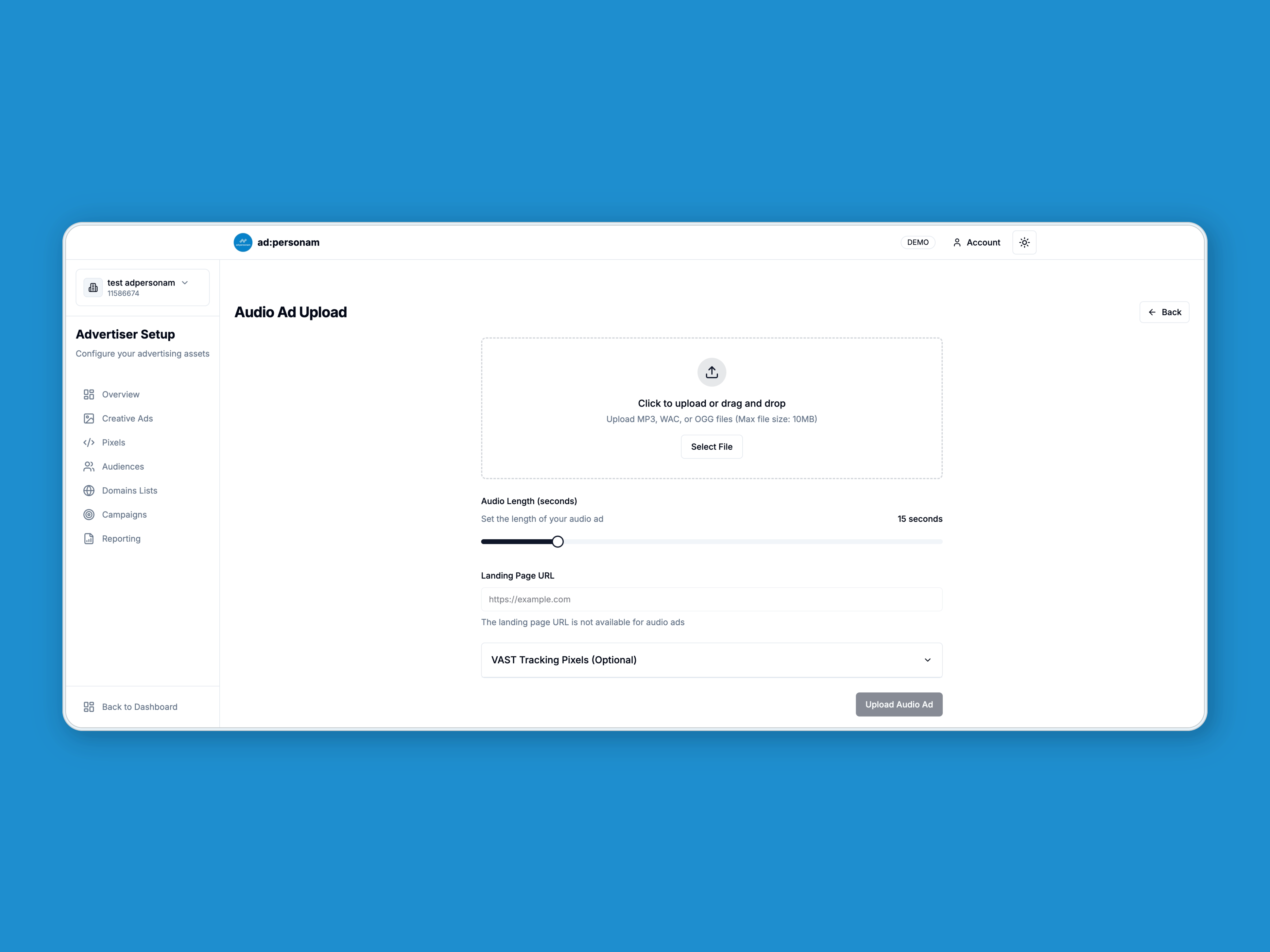
⚠️ Validation Rules
- File formats: MP3, WAV, OGG
- Duration: 1-90 seconds (set via slider)
- Landing Page URL: Must be a valid URL starting with
https:// - VAST tracking URLs: Must be valid URLs starting with
https://(optional) - Subscription requirement: Requires any paid plan to upload audio ads
VAST Tracking Events
Audio ads support comprehensive VAST (Video Ad Serving Template) tracking for detailed performance insights:
- Impression: Triggered when the audio ad is loaded and ready to play
- Click: When a user clicks on the audio ad
- Start: Triggered when the audio ad starts playing
- First Quartile: When 25% of the audio has been played
- Midpoint: When 50% of the audio has been played
- Third Quartile: When 75% of the audio has been played
- Completion: When the full audio ad has been played
- Skip: Triggered when the user skips the ad (if skip functionality is available)
- Error: Fired when an issue prevents the audio ad from playing properly
- Mute/Unmute: When the user mutes or unmutes the audio ad
- Pause: When the user pauses the audio ad
Tips & Best Practices
- Duration Selection: Use the slider to accurately set your audio length for proper campaign targeting
- File Naming: Use descriptive filenames as they will be used as the creative name
- Audio Quality: Ensure high-quality audio with clear sound and appropriate volume levels
- VAST Tracking: Implement key tracking events (especially Impression, Start, Midpoint, Completion) for comprehensive analytics
- Landing Page Testing: Always test your landing page URL to ensure it works correctly
- Format Selection: MP3 is recommended for broad compatibility, with minimum 128 kbps bitrate
- Content Guidelines: Ensure your audio content complies with platform policies and advertising standards
Related
- Reach listeners programmatically: Programmatic Audio Advertising
- Video/VAST workflow reference: How to Upload Video Ads
- VAST tag uploads: How to Upload VAST & VPAID Creatives