Documentation
Learn how to create and implement the Universal Pixel on ad:personam for effective conversion tracking and audience segmentation. This guide covers key benefits, step-by-step setup via Google Tag Manager, and manual installation methods.
What is the Universal Pixel?
The Universal Pixel is your all-in-one tracking solution that simplifies data collection across your website. Instead of managing multiple tracking codes, this single pixel handles both conversion tracking and audience segmentation, making your setup process faster and more efficient.
Automatic Creation
The Universal Pixel is automatically generated the moment you create your first conversion pixel or remarketing audience. No extra steps needed—it's ready to work for you from day one!
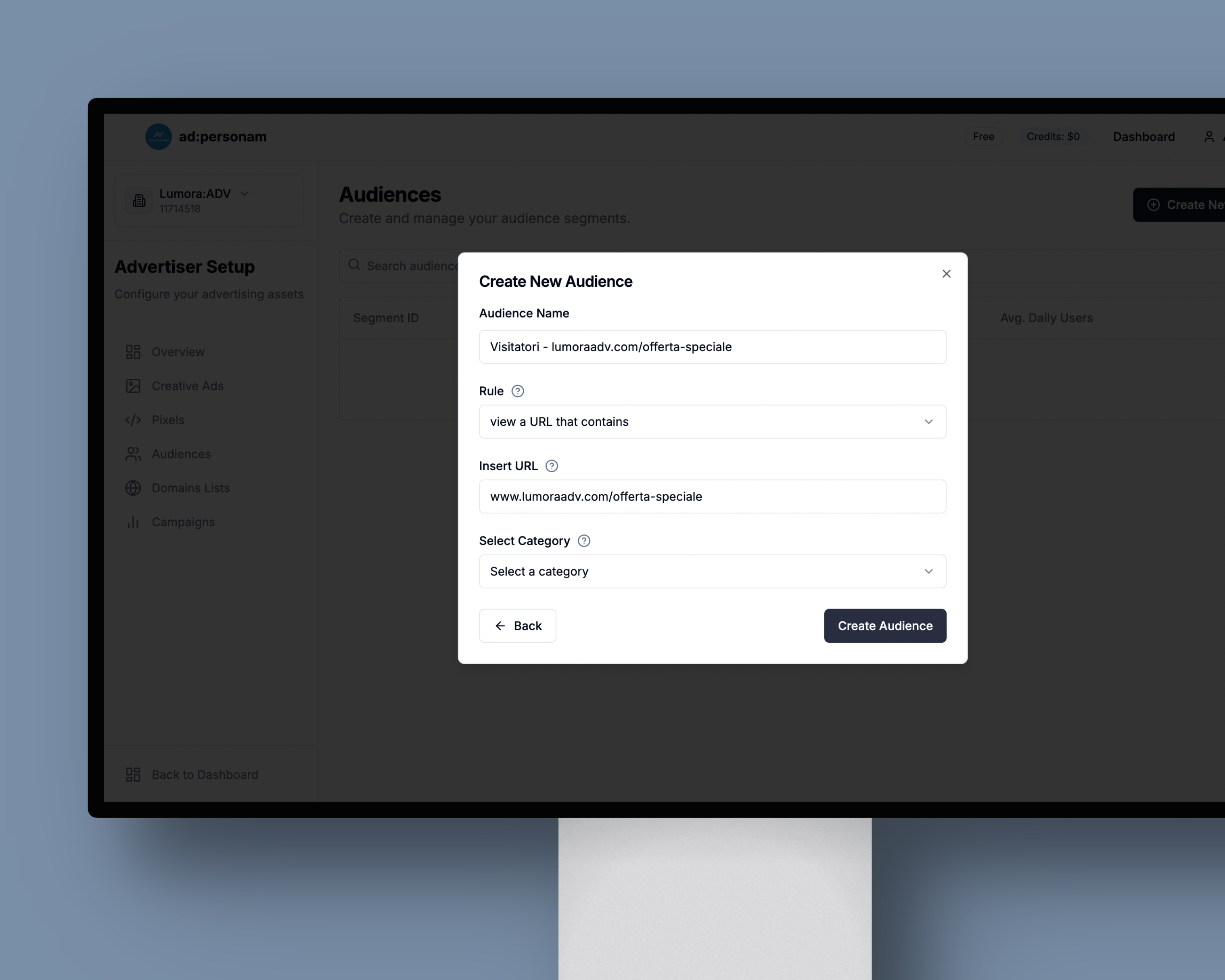
🎯 Key Benefits
Single Implementation, Multiple Functions
- One code for everything: No need to manage separate tracking codes for different purposes
- Streamlined setup: Install once and benefit from comprehensive tracking
- Consistent data collection: Ensures uniform tracking across all your marketing activities
Dual-Purpose Tracking
- Conversion Tracking: Monitor user actions like purchases, sign-ups, and downloads
- Audience Segmentation: Build remarketing lists based on user behavior and page visits
- Behavioral Insights: Understand how users interact with your website
📍 Where to Find Your Universal Pixel Code
Primary Location: Advertiser Overview
Navigate to your Advertiser Overview page and look for the checklist section—your Universal Pixel code is always available there.
Secondary Access Points
The Universal Pixel code is also provided whenever you create:
- A new conversion pixel
- A new remarketing audience
💡 Remember: You only need to implement the Universal Pixel once per advertiser. Even though the code appears each time you create new pixels or audiences, a single implementation covers all tracking needs.
🚀 Implementation Methods
Choose the method that best fits your technical setup and preferences:
Method 1: Google Tag Manager (Recommended)
Perfect for: Most websites, especially if you're already using GTM for other tracking codes.
Step-by-Step GTM Setup
-
Get Your Pixel Code
- Copy the Universal Pixel code from your Advertiser Overview checklist
- Keep the code ready for pasting into GTM
-
Access Google Tag Manager
- Log in to your GTM account at tagmanager.google.com
- Select the appropriate container for your website
-
Create a New Tag
- Click "New Tag" in your GTM workspace
- Choose "Custom HTML" as the tag type
- Give your tag a descriptive name like "ad:personam Universal Pixel"
-
Configure the Tag
- Paste your Universal Pixel code into the HTML textbox
- Ensure the code is complete and properly formatted
-
Set Up Triggers
- Choose "All Pages" trigger for comprehensive tracking
- This ensures the pixel fires on every page visit
- Alternatively, customize triggers based on specific tracking needs
-
Publish Your Changes
- Save your tag configuration
- Submit and publish the changes to make them live
- Your Universal Pixel is now active across your website!
Method 2: Direct HTML Implementation
Perfect for: Developers who prefer direct code implementation or websites not using GTM.
Manual Installation Steps
-
Copy Your Pixel Code
- Retrieve the complete Universal Pixel script from your Advertiser Overview
- Ensure you copy the entire code block
-
Access Your Website's HTML
- Open your website's HTML source code
- This could be through your CMS, hosting panel, or development environment
-
Locate the Head Section
- Find the
<head>section at the top of your HTML document - Look for the closing
</head>tag
- Find the
-
Insert the Pixel Code
- Paste the Universal Pixel script just before the closing
</head>tag - This placement ensures optimal loading and tracking performance
- Paste the Universal Pixel script just before the closing
-
Save and Deploy
- Save your HTML changes
- Deploy the updated code to your live website
- Test to ensure the pixel is firing correctly
✅ Verifying Your Installation
Check Implementation Success
After installing your Universal Pixel:
- Visit your website and navigate through a few pages
- Check your advertiser dashboard for incoming data
- Look for pixel firing confirmation in your browser's developer tools (Network tab)
- Monitor audience building as visitors interact with your site
Troubleshooting Common Issues
- Pixel not firing: Ensure the code is placed in the
<head>section - Duplicate tracking: Verify you haven't installed the pixel multiple times
- GTM issues: Check that your GTM container is published and active
🎯 What Happens Next?
Immediate Benefits
Once your Universal Pixel is active:
- Conversion tracking begins recording user actions
- Audience building starts collecting visitor data
- Remarketing capabilities become available for campaign targeting
Optimization Opportunities
With proper pixel implementation, you unlock:
- CPA (Cost Per Acquisition) bidding for algorithm-optimized campaigns
- Custom audience creation based on user behavior
- Conversion attribution to measure campaign effectiveness
- Advanced remarketing to re-engage interested users
💡 Pro Tips for Success
Best Practices
- Install early: Set up your Universal Pixel before launching campaigns to start collecting data immediately
- Test thoroughly: Verify pixel firing across different pages and user flows
- Monitor regularly: Check your tracking data to ensure consistent performance
Data Collection Strategy
- Allow data accumulation: Give your pixel time to collect sufficient data for optimization
- Segment thoughtfully: Create specific audiences based on meaningful user actions
- Review performance: Regularly assess conversion tracking accuracy and audience quality
🤔 Common Questions
Q: Do I need to install separate pixels for different campaigns? A: No! The Universal Pixel handles all tracking needs. One installation covers conversions, audiences, and future campaigns.
Q: Can I use the Universal Pixel with other tracking tools? A: Yes, the Universal Pixel works alongside Google Analytics, Facebook Pixel, and other tracking solutions without conflicts.
Q: How long does it take to see data after installation? A: You should see initial data within a few hours, but allow 24-48 hours for complete data flow and audience building.
Q: What if I need to update or change my pixel code? A: The Universal Pixel code remains consistent. You typically won't need to update it unless switching advertisers or major platform changes occur.
🎉 Success! Your Universal Pixel is now ready to power advanced conversion tracking and audience building. This foundation will enable more sophisticated campaign optimization and remarketing strategies as your advertising efforts grow.